. Pros Visually dazzling templates. Spacious and convenient interface. Apple's graphics tools provide high-tech features (like transparent backgrounds for inserted photos) with one-click ease.
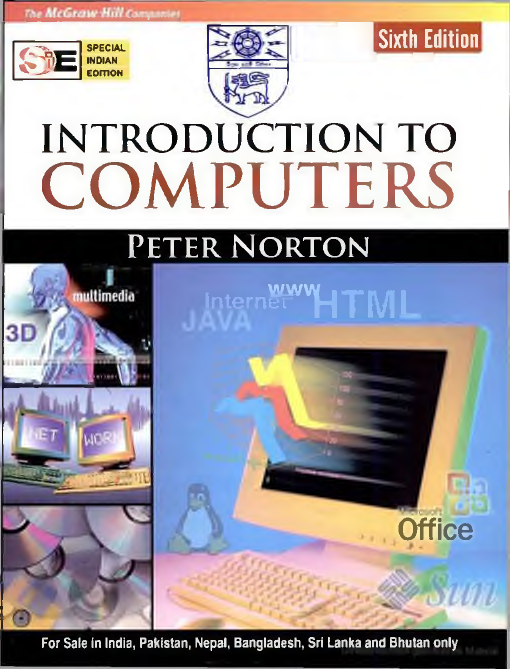
Can switch between traditional word processor mode and page-layout mode. Smooth import and export of Microsoft Word documents. Cons Can't change the underlying template for a document. No match for Microsoft Word in advanced features like footnotes and endnotes in the same document; no search/replace for text attributes like italic.
Lacks draft view to display text without showing page headers and footers. No built-in mail merge. Lacks access to advanced typographic features in OS X. Can't set Word format as default for saving. Bottom Line Pages has the easiest-to-use interface of any advanced word processor, and is all that many Mac and iOS users will ever need. But it doesn't approach Microsoft Word in advanced formatting and automation features.
The first clue that Apple's Pages isn't a traditional word processing app is its name. You can use it to create school essays, letters, even books, just as you do in Microsoft Word or the open-source, but its real strength is in producing the best-looking pages you've ever printed or saved in electronic formats like ePub or PDF—though the current version also has some surprising design limitations that weren't in the version that Apple shipped six years ago. Whether you prefer Pages to Microsoft Word or LibreOffice—or an expensive high-end page layout app like Adobe's InDesign—depends on what you want out of it. For the vast majority of Mac users, Pages is all the word processor you need, and has the advantage of effortless file-sharing with Pages for iOS and with online storage. Pages is part of the iWork suite that also includes the spreadsheet app and presentations app.
All three share the same abilities to edit text, create tables, and import graphics, though each app has additional features suitable for documents, worksheets, and presentations. All three apps exist in three different versions: one for OS X (reviewed here), a slightly feature-reduced version for iOS, and another slightly feature-reduced Web-based version accessible at iCloud.com. Starting in February 2015, Apple made the Web-based version available free to anyone with a (free) Apple ID, even if you don't have an Apple computer or device. Design As you'd expect from Apple, all three apps ship with visually stunning design templates, and Pages comes with a gallery that you can use as the basis for your own flyers, pamphlets, certificates, postcards, newsletters, letters, reports, and brochures.
Pcmag Laptop Review
Apple's design skills extend to the deepest level of the apps, providing elegant built-in styles for text, tables, charts, and shapes. Disappointingly, you can't change the overall look of a Pages document by changing its template after you've created the document. Unlike Microsoft Word or LibreOffice, where you can change the underlying 'theme' of a document, Pages only lets you modify individual text styles, not the underlying template that contains the styles. What's slightly puzzling about Pages' lack of support for replaceable themes is that the underlying technology has always been part of Keynote, where you can change all the styles of a presentation with a simple change of theme. Document Creation Pages is the only full-featured page layout app that lets you create documents in two different modes—a traditional word processing mode and a 'page layout' mode. Both modes let you insert pictures, tables, and other design elements in addition to text, but they handle text entirely differently. In Pages' traditional word processing mode, as in all other word processing apps, when you finish typing the first page of text, the text automatically overflows to the next page and then the page after that.
In page layout mode, each page can contain one or more text boxes, but all text is enclosed in its own text box, is limited to the page that contains the box, and can't flow from one page to another. However, unlike Pages' word processing mode, you can drag whole pages forward or backward in a document, so that the page you created as page 3 now becomes page 2. This is an ideal feature when designing (for example) a newsletter, a menu, or any folding leaflet where you want to decide what appears on the outside or inside.
Interface Like the other iWorks apps, Pages has a spacious easy-to-use screen layout, with a button for switching on brightly-colored screen tips that guide beginners through basic operations. Optional sidebars at the left and right give easy access to different kinds of controls. The sidebar on the left displays page thumbnails or comments or both. The sidebar on the right serves as an Inspector panel that controls document layout and formatting for text, pictures, and other media. Like a traditional Inspector panel, it shows different options depending on what kind of page element is currently selected—text options for text, image options for images.
But unlike a traditionally cramped and cluttered Inspector panel, Pages offers a roomy panel that's easy to navigate and understand. I use Pages to create terrific-looking single-page documents like certificates and one-of-a-kind gift cards, and printed letters.
But for any document longer than a page or two, I prefer Microsoft Word—either the OS X version or the Windows version running in VMware Fusion or Parallels Desktop—because Word gives me an option to use an editing window that doesn't exactly reproduce a printed or PDF page. When I'm writing a paragraph that happens to start on the last line or two of page, I don't want to be able to see the paragraph as a whole, not broken in the middle with the bottom margin of one page, the top margin of the next page, and any page number or text that might be in the page header or footer. Microsoft Word and LibreOffice give me a 'draft view' option that hides page breaks and most formatting, and Word for Windows has the best option of all—a view that lets me edit pages with the same formatting they will have in print or PDF, but without the page headers and footers visible, only a horizontal line showing a page break. Word Processing Pages does most of what rival word processors do, and does it with an exceptionally smooth and uncluttered interface. Sometimes the interface is so uncluttered that you won't notice essential options until you look for them—for example, you may not realize that Pages supports endnotes, not only footnotes, until you create a footnote and click on the 'Type' option in the Footnote inspector panel—that lets you change footnotes to endnotes.
Pcmag Computer Reviews
You can't, however, have both footnotes and endnotes in the same document, as you can in Word. Pages' Find-Replace dialog has options to search for whole words or to match upper- or lower-case, but, unlike Word, it can't find inserted page breaks or specific formats like italics or underlining. You can create envelopes from one of the supplied envelope templates, but there's no built-in Envelope command like the one in Word that lets you create and print an envelope for the letter that you're writing and save the envelope as one page of the letter document itself. You can perform mass mailings ('mail merge') with Pages, but you'll need to use the Applescript scripting language. Apple doesn't document the mail merge method, but has a support page that links to a third-party website with instructions.
Pages' optional word-count display is a small box that annoyingly hides part of the editing window and can't be moved to the sidebars or anywhere else on screen. In an Office-centric world, you need to open and create Word documents in both.DOC and.DOCX formats, and Pages does an impressive job. Most Word documents that I opened in Pages came through the conversion process with all formatting intact. When I saved Pages documents in Word format, Word opened them smoothly, complete with advanced features like comments. One surprising limitation is that Pages can't export a document to HTML format for use in a Web page, though it can export to PDF, ePub, and plain text. Version History In many ways, the current version of Pages is a step backward from the version in an older version of the suite called iWork '09—the last version that was officially called iWork and shipped on a DVD.
Byword (for Mac Review Rating Pcmag.com)
Apple is gradually restoring features that got dropped when it replaced the file format used in iWork '09 with the format used in the current version, but a few significant features are still missing. The old version of Pages, for example, had a more flexible page-layout mode that let you flow text from a text box on one page to a box on another, so you could create leaflets with text that continued the first page to a later page. Also, the old Pages supported all the high-end typographic features built into OS X, including custom-designed small-capitals (not ordinary capitals reduced in size) and alternate characters for fancy fonts like Zapfino.
If you select some text and press Cmd-T in the current Pages, you'll open the OS X Fonts dialog, where you can click on the gear in the upper left and access a Typography menu that lets you access the features available in the current font. You can still access that menu from the new version of Pages, but the options don't have any effect on the text.
All these options are available in OS X's TextEdit—which has an option to work like a miniature word processor—but not in Pages. You can easily find an iWork '09 DVD on eBay for around ten bucks, and it may be worth having if you're looking for advanced typography in Pages, but keep in mind that you'll give up the spacious layout and iOS compatibility of the current version. Elegant and Inexpensive You probably got Pages free with your new Mac, and if you're still using an old Mac, you can buy it for $19.99 on the App Store.
Either way, it costs a lot less than Office, has all the power you need for most word processing tasks, and boasts the most elegant and easy-to-maneuver interface of any word processor or page layout program ever made. Its major weakness in the Office-centric world is that it doesn't have an option to save in Word format by default. If it does the jobs you need to do, and you don't mind taking an extra step to export a document in Word format when you need to share it, Pages is one of the rare apps than can make work seem like pleasure.